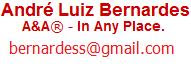Tópicos relacionados:
Este exemplo mostra como obter informações sobre os pontos de um gráfico do MS Excel, como o nome, posições de topo e à esquerda, a largura e a altura.
Vamos aprender a trabalhar com os novos membros da classe Point. Agora podemos obter informações sobre os pontos em um gráfico, incluindo:
- Nome- Início- Esquerda- Largura- Altura
Pontos em um gráfico são numerados a partir da esquerda para a direita na série. Dada a informação sobre o ponto, podemos escrever um código para colocar outras informações sobre o gráfico, ou interagir com estes pontos.
Sub TestPointClass()' First, create a simple chart that contains points.Range("A1:B1").Value = Array("Region", "Sales")Range("A2:B2").Value = Array("North", 100)Range("A3:B3").Value = Array("South", 200)Range("A4:B4").Value = Array("East", 300)Range("A5:B5").Value = Array("West", 400)Dim cht As ChartSet cht = Shapes.AddChart.Chartcht.ChartType = xlLineMarkerscht.SetSourceData Source:=Range("A1:B5")With cht.SeriesCollection(1).Points(1).MarkerStyle = xlMarkerStyleDiamond.Points(2).MarkerStyle = xlMarkerStyleCircle.Points(3).MarkerStyle = xlMarkerStyleDash.Points(4).MarkerStyle = xlMarkerStyleSquareDim i As IntegerFor i = 1 To 4DisplayPointProperties .Points(i)Next iEnd WithEnd SubSub DisplayPointProperties(pt As Point)' Display information about the selected' point in the Immediate window:Debug.Print "========"Debug.Print "Name: " & pt.NameDebug.Print "Left: " & pt.LeftDebug.Print "Top : " & pt.TopDebug.Print "Width: " & pt.WidthDebug.Print "Height: " & pt.HeightEnd Sub
Tags: VBA, Excel, Retrieve, Information, Chart, PointClass